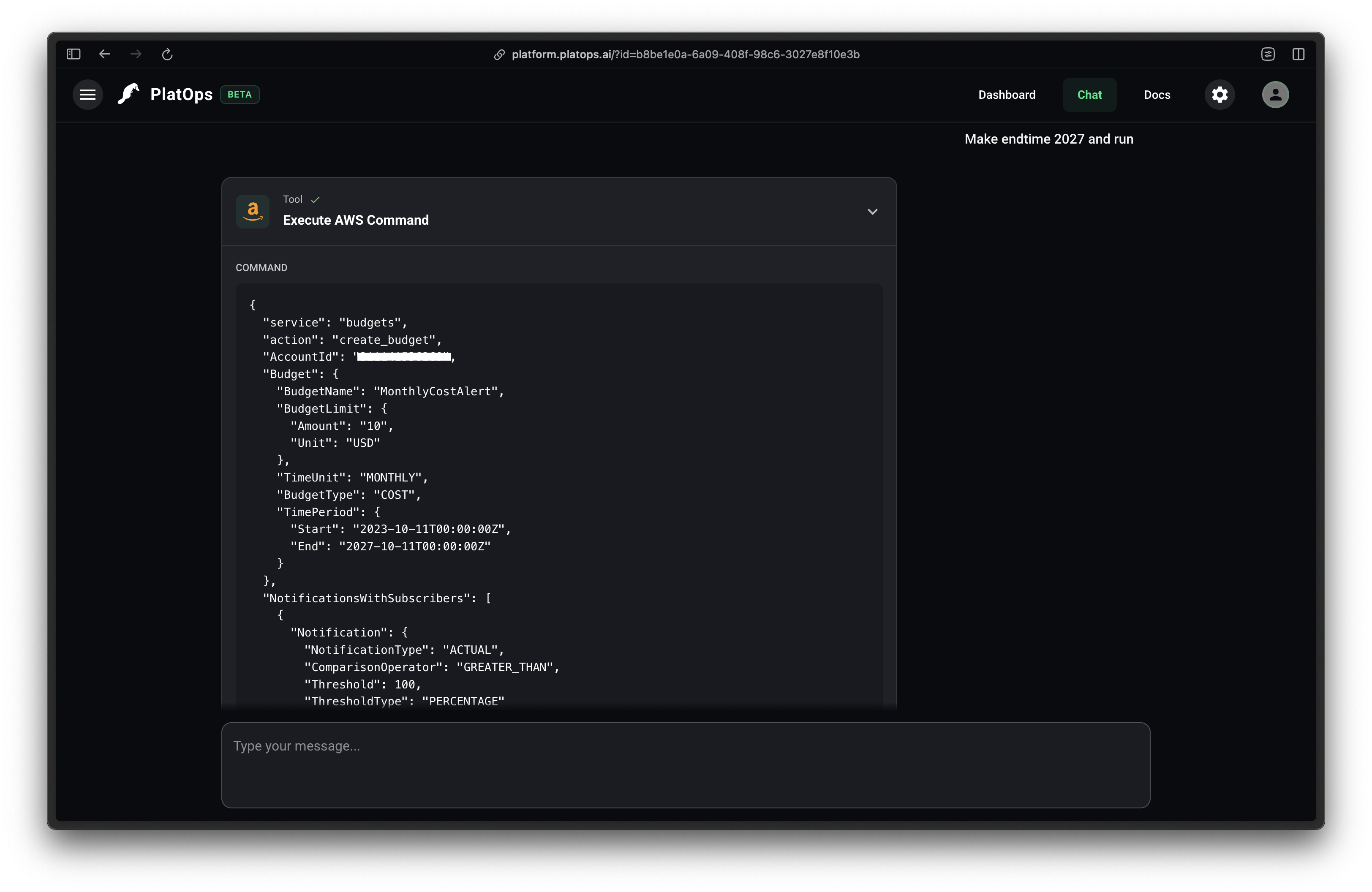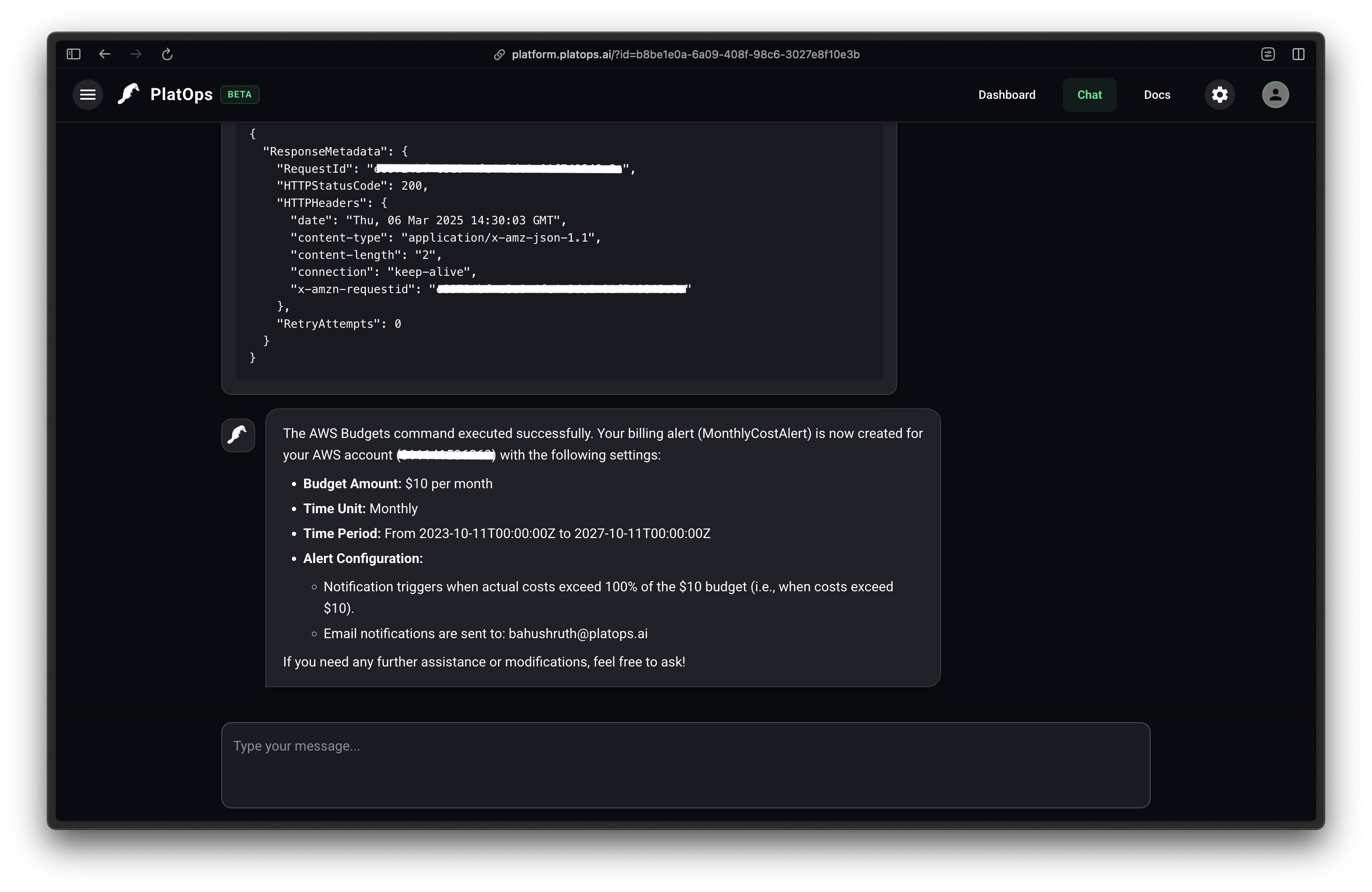AWS Integration
PlatOps AI can connect to your AWS account to monitor and manage your cloud resources.
Prerequisites
- An AWS account
- IAM permissions to create roles and policies
Setting up an IAM User for PlatOps AI
For security best practices, we recommend creating a dedicated IAM user for PlatOps AI with only the necessary permissions.
Creating an IAM User
- Log in to the AWS Management Console and navigate to the IAM service
- Click on "Users" in the left navigation pane and then "Create user"
- Enter a username (e.g., "platops-ai-integration") and click "Next"
- On the permissions page, select "Attach policies directly"
Recommended Policies
Depending on which AWS services you want PlatOps AI to access, you may attach different policies. Here are some common policies:
{
"Version": "2012-10-17",
"Statement": [
{
"Effect": "Allow",
"Action": [
"ec2:Describe*",
"cloudwatch:Describe*",
"cloudwatch:Get*",
"cloudwatch:List*",
"rds:Describe*",
"s3:Get*",
"s3:List*"
],
"Resource": "*"
}
]
}This policy provides read-only access to common AWS services like EC2, CloudWatch, RDS, and S3.
WARNING
The above policy is just an example. You should customize it based on your specific needs and always follow the principle of least privilege.
Generating Access Keys
- After creating the user, navigate to the user's details page
- Go to the "Security credentials" tab
- In the "Access keys" section, click "Create access key"
- Select "Application running outside AWS" and proceed
- Save the access key ID and secret access key securely - you'll need these to connect PlatOps AI
Connecting the AWS tool
Visit the Tools page and navigate to the Cloud Providers section. Click on the connect button for the AWS tool.
In the dialog that appears, you'll need to enter:
- AWS Access Key ID
- AWS Secret Access Key
- AWS Region
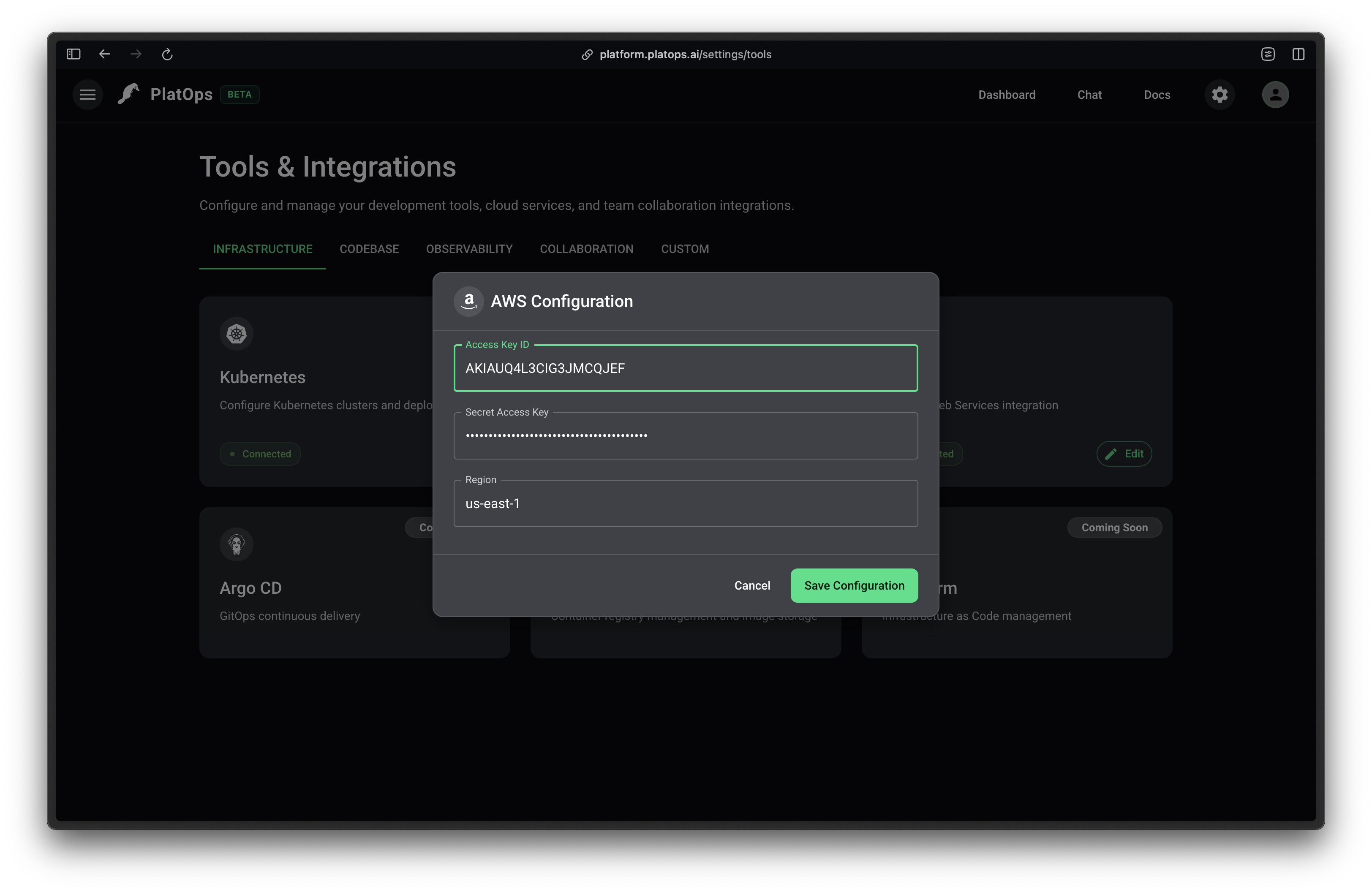
WARNING
It's recommended to create a dedicated IAM user with only the necessary permissions for security best practices.
Using the AWS tool
Once connected, you can interact with your AWS resources through natural language commands in the chat interface.
Common Operations
The AI can help you with a wide range of AWS operations:
| Operation Type | Description |
|---|---|
| 🔍 Resource Monitoring | EC2 instance status and health checks |
| 📊 Cost Analysis | Billing information and cost optimization recommendations |
| 🚀 Deployment Management | CloudFormation stack creation and updates |
| 🔐 Security Assessment | IAM policy reviews and security recommendations |
| 💾 Database Operations | RDS status monitoring and query assistance |
Example Interactions
Below are examples of the AI helping with AWS management
Specifically creating a new billing alert.